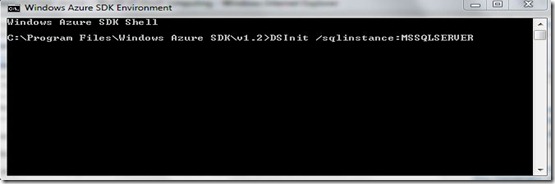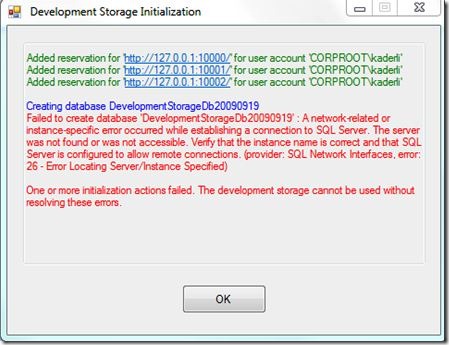I was playing around with some Windows Azure tutorials today and was following the Create Your First Windows Azure Local Application. The tutorial is pretty simple to follow but I ran into some little issues which were very annoying?
After installing the Windows Azure Tools for Visual Studio v1.2 I followed the tutorial’s steps to try and get the Hello World app up and running. However, after starting the application without debugging as instructed in the tutorial I got the following error.
"Windows Azure Tools: Failed to initialize the Development Storage service. Unable to start Development Storage. Failed to start Development Storage: the SQL Server instance ?localhost\SQLExpress’ could not be found. Please configure the SQL Server instance for Development Storage using the ?DSInit’ utility in the Windows Azure SDK."
As you can see by default the storage install assumes that the instance name is SQLExpress and if you have the full SQL Server installed this wont work and therefore you are instructed to use the DSInit utility (which you can run from the Windows Azure command prompt under the SDK) to install the Development Storage.
I’m not sure what I misread along the way when trying to fix the error but I when running the DSInit command I ended up running it as per below.
and this resulted in me getting an error like the following
and when I started to try and investigate the problem I just went into too much unnecessary trouble until I saw this post.
To cut the story short. The issue was basically that I’ve specified the instance name as MSSQLSERVER instead of leaving it blank as this is the default instance (see the DSInit command link I wrote earlier in this post). And surely enough, once I removed the instance name from the command it all worked well!
So, if you run into this issue, ensure your instance name is correct before going too deep to try and figure out what the cause might be.