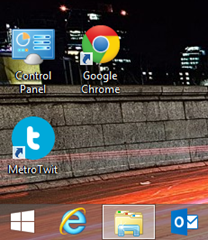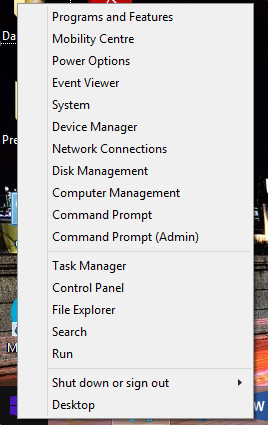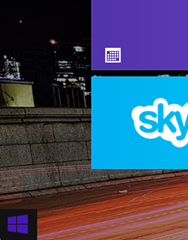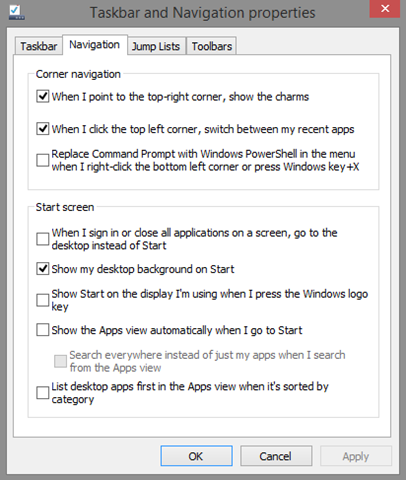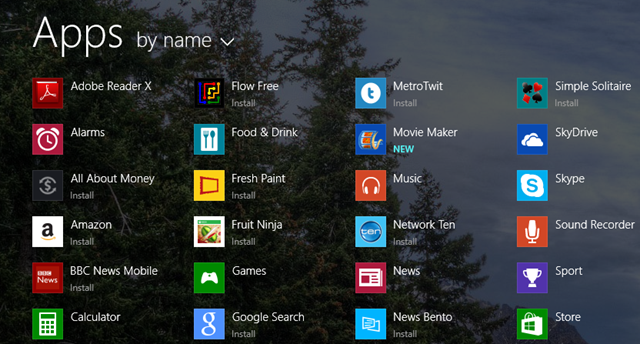So by now you’ve probably heard that Microsoft is bringing back the Start button in Windows 8.1. This follows some of the backlash that Microsoft has received since the removal of the Start button/menu in Windows 8. Whether or not this is an important change I guess this is debatable. However, I think the important distinction to make here is that the Start*Menu* is NOT coming back! The start menu that you’re used to from previous editions of windows is gone for good. I just wanted to put this out there just in case people that are not familiar with the changes in Windows 8.1 expect to see the menu that they have been used to in previous releases of windows. This is simply not happening.
The Windows 8 Start Button Changes
I’ve previously blogged about the absence of the Windows 8 traditional start button/menu in the preview release of Windows 8. Now of course things changed since then and the U-turn in Windows 8.1 is not quite the same either. With the Windows 8 changes and prior to the announcement that Microsoft was brining back the start button I also posted my thoughts on why Microsoft removed the Start button/menu. With that mentioned, I think the approach Microsoft took with bringing back the start button really does meet the halfway mark in reducing the customer dissatisfaction without drifting away too much from their future vision of windows. Lets look at these changes in more detail.
The New Start Button
Below is a screenshot of what the new start button looks like in Windows 8.1. As you can see, this has evolved slightly in look from the start button that was originally there in the Windows 8 preview. What’s interesting here is that the old perception of clicking the start button to see the start menu is not what is going to happen if you click the button in Windows 8.1.
Instead, clicking the button will just take you back to the Start Screen. So you might be thinking, what’s the point of the button then? Well. Exactly! In this context, the presence of the button is just as useful as it’s absence. But this is where things get a little bit more interesting.
Accessing Key Functions
One of the frustrations that I had during my initial usage of Windows 8 was how to access key functions like the run-as command, control-panel and similar standard windows functions. It was only by chance that I discovered that these functions can be accessed using a context-menu by right-clicking in the bottom left corner of the screen. With Windows 8.1 bringing back the start button I think accessing these functions has become a little easier to find as the presence of the button tells users that there’s something to be clicked so users might intuitively – or not so much – try various ways to click that button. One other good thing here is that Microsoft tweaked this list of functions to make it more useful.
Switching Context between Metro (Modern UI) apps and Desktop
Another thing that was very annoying in Windows 8 was that moving between the Metro UI interface and Desktop felt very unnatural. The main reason for this is that the Desktop and the Start screen looked so different from each other due to both screens having different backgrounds. Thankfully, Windows 8.1 provides the ability for this to change. As you can see below, in my Windows 8.1 background on the start screen is the same as the one I have on the desktop.
This was not possible in Windows 8 but with new customisation options in Windows 8.1 it became possible to do. The main benefit in this feature is that the transition between Metro UI and desktop has become more blended in and is thus less obtrusive.
Customising the Start Experience
Another good thing in Windows 8.1 is that Microsoft has provided* some* flexibility for users in managing their start screen experience. In addition to using the same background as the desktop, you can now also* boot to desktop mode as well as a few other settings which you can customise through Navigation Properties* as you can see below.
One setting of interest from the list shown above is the Show the Apps view… setting. This setting combined with the go to the desktop setting are the closest you will get to having the old* Start Menu *back. If you chose to activate both of these settings then it is best to view the Start screen – see below – with the apps view as your new and enhanced Start Menu. Think of it as an easier way to navigate your apps than the old nested tree structure menu which is hard to drill down into!
Summary
In summary, in Windows 8 the start menu is dead and is not coming back. The Start screen tiles or the start screen app list are your new start menu. In addition, the start button is there only for your psychological benefit and it’s really not important at all. Lastly, the Windows 8 Modern UI (a.k.a Metro) is the new direction for Windows and whether you like it or not, you have to get used to it. The new changes Microsoft made to the Start button and the ways possible for it to be customised are there simply to make it easier for you to transition to Windows 8 modern UI. They just reduce the shock to the system over what Windows 8 did at launch. Still not happy with what the Windows 8.1 compromise is offering? Don’t stress, there are still ways to bring back the old start menu!